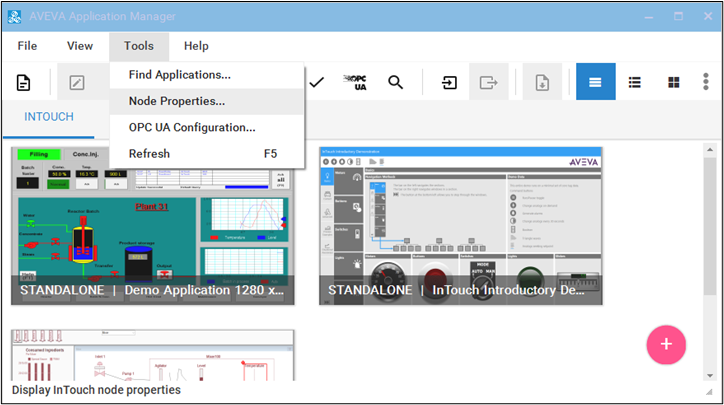
This Tech Note describes a procedure for configuring automatic logon for InTouch application and in Windows.
Configuring Automatic InTouch Application Startup
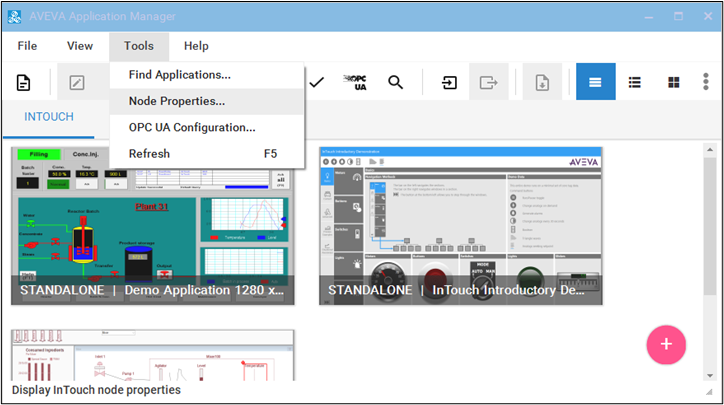
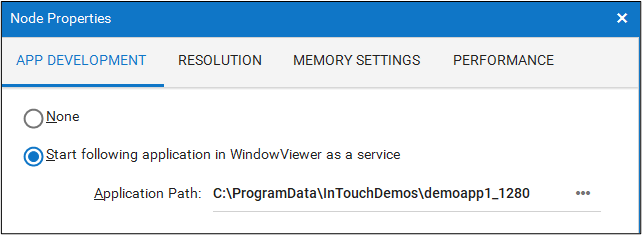
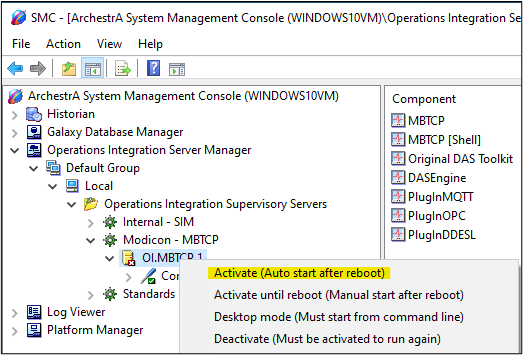
To ensure InTouch keeps trying to establish connection with the I/O server, open InTouch WindowMaker for the application and go to Special | Configure | WindowViewer
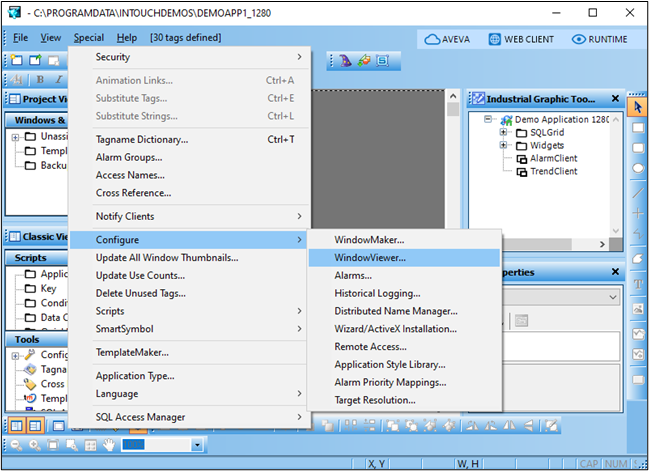
Change the ‘Retry Initiates’ setting from 0 to 5 sec (for example) on the ‘WindowViewer Properties’ screen. This setting means that should the connection between InTouch and the I/O server go down, InTouch will try re-connecting to I/O Server every 5 seconds.
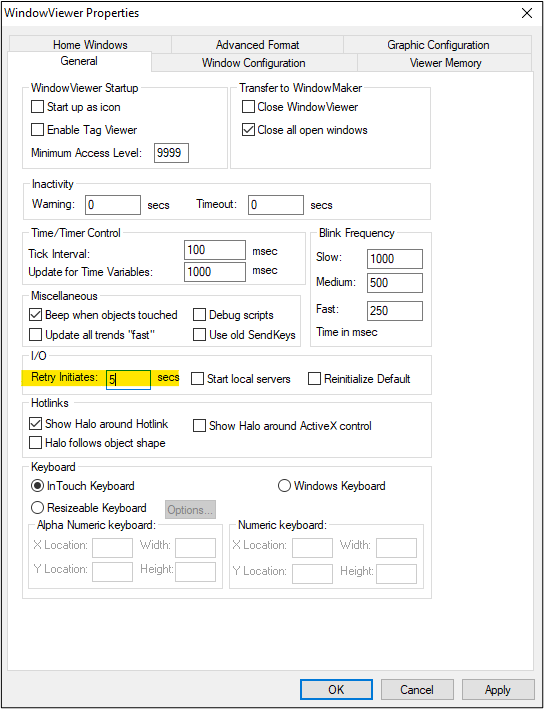
Setting automatic logon in Windows
All Industrial Software Solutions Tech Notes are provided "as is" without warranty of any kind.